Windows Vista Service Pack 2
Most of the time when installing Windows Operating System service packs, the install/upgrade process proceeds without a hitch; however, there are those occasions where the install will simply fail and cause the PC to revert back (or roll back) to its’ previous state. What is frustrating is that the install will proceed through all of the stages, which can be time consuming, before you are made aware of any problems. Usually these problems are the result of the operating system missing a previous update component; or a program on your computer is interfering with the install process; or there is file corruption or inconsistency in a Windows component such as the Windows Servicing Store. With the recent release of Windows Vista Service Pack 2, I am starting to see people reporting install issues, which is not all that uncommon due to the nature of the upgrade. Let’s face it, Service Packs are a complex collection of updates, fixes and/or enhancements, some major, that effect the overall operation of the PC.
This article was drafted, not to give you a specific solution, but to provide options to explore that may lead to resolving the problem.
First point to make is that if you experience this particular issue or any other Windows based issue, always write down exactly what Windows is telling you when the failure occurs and any resulting error codes that you observe. This information is vital in searching for a solution; whether it be using your favorite search engine (e.g. Google) or searching Microsoft’s Help & Support Site [ HERE ] or Microsoft’s Knowledge base [ HERE ] or Microsoft’s Fix it Solution Center [ HERE ]
Secondly, in the event you are using the “standalone install” of the Vista Service Pack, I suggest you visit the Microsoft Update site [HERE] to scan for and download any updates you may be missing prior to installing the Service Pack.
In reference to the Windows Vista Service Pack 2 install issue, the following knowledge base article is a good starting point.
The article above will provide you with (4)-four progressive options to explore including the use of a “System Update Readiness Tool”.
The System Update Readiness Tool checks your computer and tries to resolve certain conditions that could interfere with the installation of updates or other software.
Another option to explore, if the options above did not work, that I do not see in the article, is the option of running a “System File Check”. If none of the options reflected in the above article resolved the install problem, I would give this a try:
The System File Checker tool gives an administrator the ability to scan all of the protected files to verify their versions.
To resolve system file issues, use the System File Checker tool (SFC.exe) to determine which file is causing the issue, and then replace the file. To do this, follow these steps:
- Open an elevated command prompt. To do this, click Start, click All Programs, click Accessories, right-click Command Prompt, and then click Run as administrator. If you are prompted for an administrator password or for a confirmation, type the password, or click Allow.
- Type the following command, and then press ENTER:sfc /scannowThe sfc /scannow command scans all protected system files and replaces incorrect versions with correct Microsoft versions.







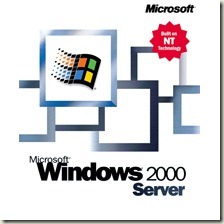

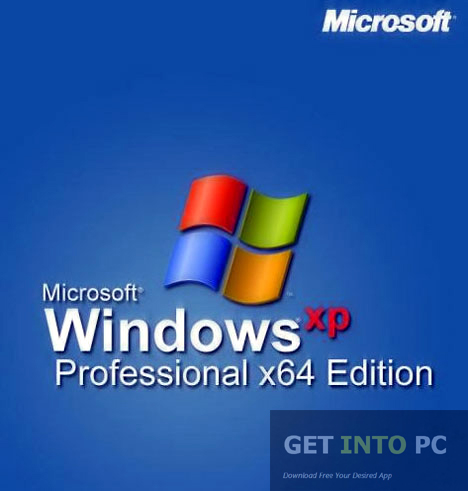
Reviews
There are no reviews yet.