| A network license of Small Stata 10 for Windows has been purchased for the campus by the Sociology Department. This license allows 22 simultaneous users to access the Stata software. |  |
Under the terms of the license, this software is for coursework use only! This copy of Stata may only be used by students and by faculty preparing materials for their students. Use of Small Stata for research purposes is prohibited. By using this copy of Small Stata, you agree to this restriction.
Requirements
Your computer meet the following requirements to use the networked version of Small Stata:
- Windows 2000, XP, or Vista
- 512 M RAM
- 20 M available hard disk space
Most modern computers will meet these requirements, but be sure to double check. If your computer requires upgrades, they are available from the UNH Computer Service Center.
In addition, you must have a properly configured campus network connection to your computer. Office and classroom Ethernet connections along with residence hall ResNet connections meet this requirement. If you are using the UNH wireless network or are off-campus, you must connect via the UNH network VPN. Off-campus connections also require a suitably fast Internet connection such as DSL or cable modem. If you have questions about network connections, please contact the IT Help Desk at 862-4242.
Installation Instructions
The following instructions will install the required files on your computer for using the networked version of Small Stata. This procedure only needs to be performed once, but it must be done on every individual computer on which you wish to use Small Stata.
- Quit all open applications.
- Connect to \\academic.unh.edu\apps.To connect, click on the Windows Start button and select the Run. In the Run dialog, enter \\academic.unh.edu\apps and click OK.A window should appear showing folders for several applications including one for Stata10
To map a drive letter to the server, a step that may be required for Windows operating systems older than 2000 and XP, please see these supplemental instructions.
If you encounter problems connecting to the server, please see our detailed troubleshooting instructions to try to isolate and resolve the issue.
- Double-click the Stata10 folder that appears in the window.
- Select the item named Small Stata 10 which is a shortcut to the Small Stata application. Drag it either to your Windows desktop or to your Start button. Dragging it to the desktop will place the icon on the desktop background. Dragging it to the Start button will place the shortcut in the Start Menu.
Using Small Stata
Once you have completed the installation, you can run Small Stata by double-clicking on the Small Stata shortcut you placed on your desktop or selecting the shortcut from your Start Menu.
Note: These items may appear as generic application icons instead of the standard Small Stata icons. This is normal. The Small Stata icons will only be displayed if you computer has connected to the server.
Assistance With Small Stata
If you require assistance using Small Stata, you can get help from the following:
- The on-line Help built-in to Small Stata available via the Help menu
- The Stata Web site
- Purchaing manuals from Stata by calling the company at 1-800-STATA-PC or on the Internet at http://www.stata.com/bookstore/
If you believe there is a problem with the UNH networked installation of Small Stata (application crashes frequently, portions appear to be missing, errors accessing the server), please report the problem at 2-4242.
Uninstalling Small Stata
Small Stata does not install any of its own files to your computer. The only local item is the shortcut file which you copied to your desktop or Start Menu. You can delete this item by dragging it to the Recycle Bin.
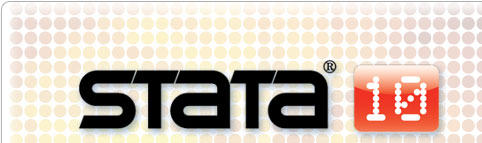





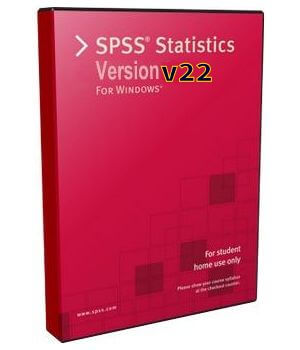
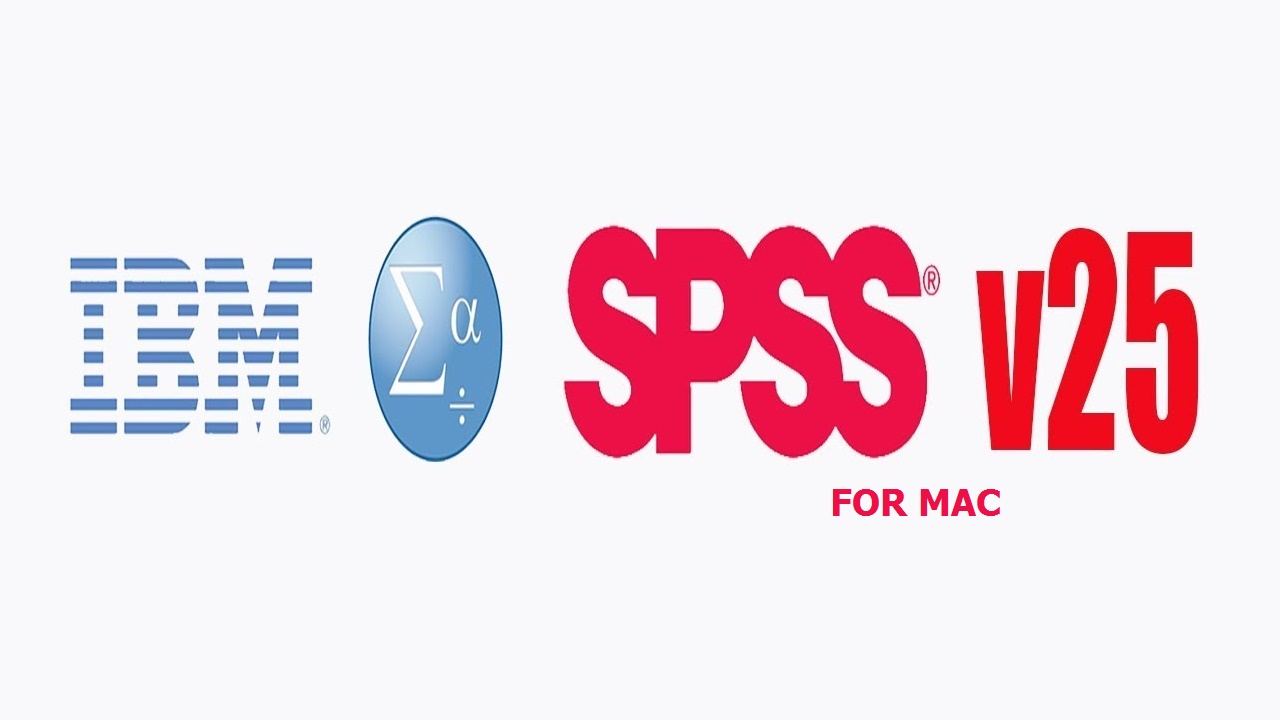
Reviews
There are no reviews yet.